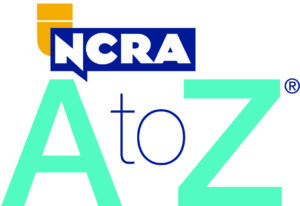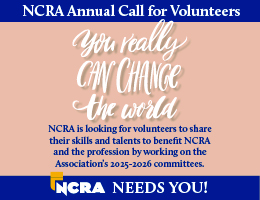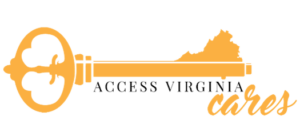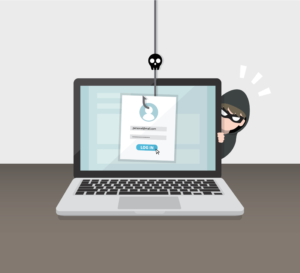NCRA’s Taking Realtime Awareness and Innovation Nationwide committee offers court reporters advice and inspiration on taking the next step in providing realtime, whether it is rebuilding a dictionary or providing guidance on the options for wireless display.
One of the hardest decisions court reporters who are planning to provide realtime face is deciding what equipment to use. Here is a guide on what the options are. I’ve attempted to answer the questions that come up most often to help make the decision easier.
What do I need to write realtime with serial cables?
Check with your specific CAT vendor for detailed information, if possible.
For one realtime hookup, a typical setup would look like the photo above. You will need two USB-to-serial adapters, which change a USB port to a serial port – most computers no longer have serial ports. You will need one for your CAT computer and one for the realtime computer. You also need a SEND adapter (which is blue in the photo above) and a RECEIVE adapter (goldenrod) and a realtime cable. Depending on the vendor you buy your adapters from, the colors will vary.
If you already have purchased adapters and cables that are not color-coded, here’s a great tip: Take a silver-colored Sharpie and label your adapters; write on the cable as well (if it’s black). Label the cables that go with those specific adapters because you cannot mix and match adapters and cables from different vendors, i.e., Stenograph cables with Eclipse adapters or Steno Doctor cables.
*Note: Your USB-to-serial adapter will come with a “driver.” On some computers, you will need to load that driver onto that computer so the USB-to-serial adapter will function properly. In the photograph, there are two different kinds of USB-to-serial adapters (one is silver with a blue adapter and one is silver with a blackish adapter). Again, check directly with your CAT vendor for their specific recommendations. I know I keep saying “check with your specific CAT vendor,” but it can make a difference, and it is a step worth taking. They have tested and vetted the cables on their equipment and software, and they know what works best.
Need more information? Contact your specific state TRAIN rep through NCRA.org.
For detailed troubleshooting information on USB-to-Serial adapters and installing drivers, go to the NCRA Store and purchase the Realtime Troubleshooting Pocket Guide, Version 2.
 What do I need to write realtime with serial cables to more than one computer?
What do I need to write realtime with serial cables to more than one computer?
You only need one SEND adapter (blue in the photo at left) to send your realtime feed to other computers. If you are sending your realtime feed to more than one computer, you need that number of RECEIVE adapters (goldenrod) and realtime cables as the number of computers you are hooking up. (Again, the colors may vary depending on the company, but the colors reflect what is in the photo.)
You also need a Multi-Line Block (pictured at left). How this all plugs in takes a little practice, but once you understand how things work, it becomes clearer. It also becomes easier the more you do it.
You can purchase a Multi-Line block in the section of Target or Wal-Mart in the phone department for around $5. The Multi-Line block piece of hardware is literally a simple phone splitter.
As you can see, from the CAT computer comes the USB-to-Serial adapter that plugs directly into the SEND adapter (blue). The Multi-Line Block cable plugs directly into the SEND adapter (blue). Any and all computers you want to receive realtime feed will plug directly into that Multi-Line Block with their realtime cables.
At the end of the realtime cable will be the RECEIVE adapter (goldenrod), which then plugs into a USB-to-serial adapter, which then plugs directly into the USB port of a realtime computer.
What is Stenocast?
Stenocast is a way to write realtime using a wireless Bluetooth serial connection.
You still have some hardware components to connect to your CAT computer and all realtime receive computers (the transmitter and the dongles/receivers), and you will have to load drivers onto every new realtime computer for the dongle to work. You don’t have all the messy cables to worry about with Stenocast, but it’s also not as easy as just joining a Local Area Network and starting to write (as you would if you were using a router). Some might say Stenocast is somewhere between using serial cables and using a LAN.
What do I need to write realtime with Stenocast?
Check with Stenocast for more specific information – they have a number of different choices and prices with their various setups. Also, the Realtime Troubleshooting Pocket Guide has step-by-step instructions on how to send your realtime feed via Stenocast.
As you see in the photograph, there is the Stenocast transmitter that plugs into the reporter’s CAT computer (it’s not plugged into anything in the picture, however). You also have a red or blue dongle (a device that is connected to a computer to allow access to wireless broadband or use of protected software) that plugs into every realtime receive computer.

Why do you use a router?
To write realtime without using serial cables or Stenocast dongles.
What kind of router should I buy?

Although any router will work to create a Local Area Network, check with your specific CAT vendor. They have good recommendations.
Can my software write realtime wirelessly?
Check with your specific CAT vendor. You may have to purchase a license from your CAT vendor or upgrade your software to allow you the ability to write wirelessly.
Does every router have internet access automatically?

Unless it’s a specific Internet-ready router (like a CradlePoint) and you are paying a monthly fee for the Internet usage, usually through your cellular provider, the simple answer is no. Although every router can have Internet access without the added expense of the cellular aircard (if you plug in an Ethernet cable that is wired for Internet service), when you plug in the power cord to the entry-level router, you will be able to create a LAN to output your realtime feed to (no Internet access). You obviously need to have Internet access if you are trying to stream your realtime over the Internet to another location offsite.
What’s the difference between the routers?
There are a number of different routers on the market today that allow you to do a number of different things. The routers in these photographs are entry-level routers (no bells and whistles). Once these routers are plugged into a power source, they create a Local Area Network, which all computers and/or iPads can “join” to be able to receive the realtime feed from your CAT computer.
Is a router easy to set up?
Yes. It takes less than five minutes. Every router is a little bit different, but the setup is pretty generic and very easy.
You can always push the “reset” button on the back of the router and start from the beginning if it’s just not working. You can’t break it – really! And I actually recommend people resetting their routers two or three times and setting it up again, just to become familiar with the process. It’s simple and quick, once you get the hang of it! You know what they always say: Practice makes perfect!
If you think you just cannot set the router up or it keeps you awake at night, take it to the Geek Squad (or someone you trust) and tell them that you want a secure router (with WPA2 security). Choose the password you want (one you will remember) and the name of the network (such as “Realtime”).
How do you use a router to write realtime to other computers/iPads?
When you plug the router in, you create a Local Area Network that all computers join (including your CAT computer). Through this LAN, your realtime feed is sent to all computers and iPads.
What happens if an attorney’s computer can’t join my network?
It’s always something! (I had that happen to me, too!) Sometimes attorneys’ computers can be “locked down,” which means their IT department has added Fort Knox security to their computer and won’t allow them to load drivers or even have access to the Device Manager. Fear not! There is still a way!
Here’s the quick-and-easy fix to that! As you see in the two lower photos at left, you can use an Ethernet cable (the same cables you use to plug your computer into an Internet source) and directly plug into the computer to receive your realtime feed. That computer automatically joins your LAN by the fact that it is plugged directly into the router.
If I am using the smaller portable router (as seen in the photograph), I can “manually” cable in only one computer (because there is only one port in the back). But when I use my normal router (Linksys E2500), I have four ports in back (and I always carry four extra-short Ethernet cables), so I can plug up to four computers directly into my router so the will automatically join my LAN.
Note: This “fix” is only for computers. It will not work with iPads or mini iPads because they don’t have that specific Ethernet port.
Want more details? Contact your TRAIN representative!
There is also a comprehensive troubleshooting grid for router issues in the Realtime Troubleshooting Pocket Guide, Version 2 and step-by-step instructions on setting up a virtual router using Connectify.
How do I write realtime to an iPad or other tablet device?
Again, check with your specific vendor. Some CAT software have specific iPad apps and others work through a web browser and no apps are needed.
To write realtime to an iPad using iCVN (Stenograph) (a free realtime viewing app downloaded from the App Store), you do not need Internet capability, only a Local Area Network. All you do it plug your router into a power source, which then creates your realtime LAN. When your CAT computer and all iPads are on the same network, you start your realtime file, open your app on the iPad, and connect. No cables, no dongles, no hassle!
Note: You must purchase a specific license from Stenograph to enable your software to write wirelessly.
Bridge is a free software program from Advantage Software that attorneys use on their laptop computers to receive the realtime feed from the reporter via serial cables or Stenocast.
It also works wirelessly using Eclipse’s Shared Document option or Bluetooth network. Stenograph also has a free software program called CaseViewNet that attorneys can download and install on their laptop computer to receive a realtime feed via serial cables or Stenocast.
To write realtime to an iPad using BridgeMobile, open your browser and enter the address: http://connect.eclipsecat.com:8880/, which will load the app from the server. Click the lightning bolt to connect, pick your session name, and enter the password, and you’re all set. You can turn the word index on or off, depending on your device’s viewing area.
Note: You will need to purchase a specific license from Advantage Software (Eclipse) to enable your software to write into BridgeMobile. It’s currently free in its prerelease version. If you need more help, step-by-step instructions on setting up your connection to an iPad using iCVN and for Bridge-Mobile are in the Realtime Troubleshooting Pocket Guide, Version 2.
MyView for the reporter is not free. There is a license fee. MyView for attorneys is free. MyView will refresh if the CAT system has instituted the Bridge protocol that allows “refresh.” The Android version of MyView is available directly from Advantage Software: http://www.eclipsecat.com/content/myview. Take note that Advantage Software is preparing to replace MyView with their BridgeMobile products.
Note: There is a local router server available from Advantage Software, so no Internet needed for local connections with Connection Magic. No app needed, because it runs in the device’s browser, so any tablet, Android or iPad will work, as well as any computer with wireless and a browser.
Lisa A. Knight, RMR, CRR, is a freelancer in Littleton, Colo., and co-chair of the TRAIN Task Force. She can be reached at lisa@kicr.net.