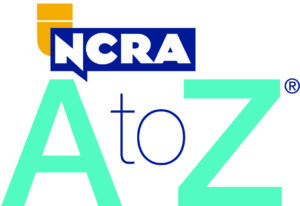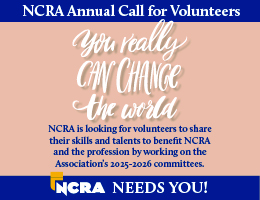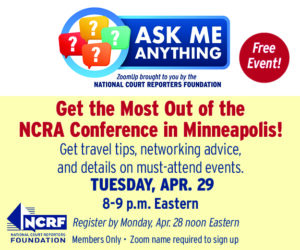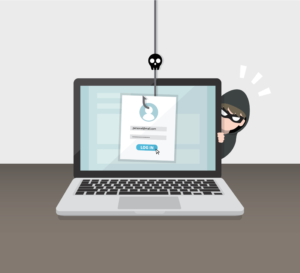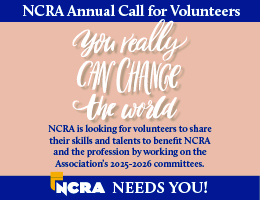By Keith Lemons
Are you realtiming for yourself or for others? How do you know what USB port is which? Windows boxes are all fairly standard in that if you install a USB peripheral in a particular USB port, it will always use that physical port’s settings.
Let’s say you have a laptop with four USB ports. You set up your writer on the one closest to you and the setup program assigns a COM Port 3, in my example. If you plug your writer into that physical port, it will always be COM Port 3. You have just configured that physical port, but only that physical port. The other 3 have not been configured for your writer. So always plug into that port. I’m going to make the intuitive leap that you will then go into your CAT system and note what port your writer is sending from. If not, here is the two-minute warning. Know your CAT system well enough that you know how to label which port goes in and which one goes out.
Next, take a look at what you may have to plug into your other USB physical ports, such as a software key, a wireless mouse, a Bluetooth dongle, a realtime cable, or something else. You have to know which port you plug them into because you are configuring only that port for that particular peripheral.
Here’s a good thing for you to do if your realtime is infrequent and you are scared you’ll forget what the numbers are. Make a little sticker to put in your case or on your machine or on your computer, or in your courtroom desk drawer, if you have one. On that card or sticker, put the following information:
- The name of your wireless network, and your password, or if you are scared to put down the password, what a memory question would be to ensure that you remember it.
- The COM port numbers and location on your computer of the USB peripherals; e.g., front left – machine – COM 8; front right – USB mouse; back right – Bluetooth – COM 6; back left – CAT dongle.
- The password to your Caseview Net or Bridge or Bridge Mobile or other realtime receive software that you have to issue to the clients so they can receive your realtime.
- Get the Realtime Troubleshooting Pocket Guide at the NCRA store. This was written by the Realtime Systems Administrator committee (specifically Sandy VanderPol, RMR, CRR), and I will tell you, it’s worth the $52. This will help you troubleshoot connections to different software problems.
Keith Lemons, RPR, CRR, is a freelance court reporter in Brentwood, Texas, and a JCR Contributing Editor. He can be reached at k.lemons@comcast.net.