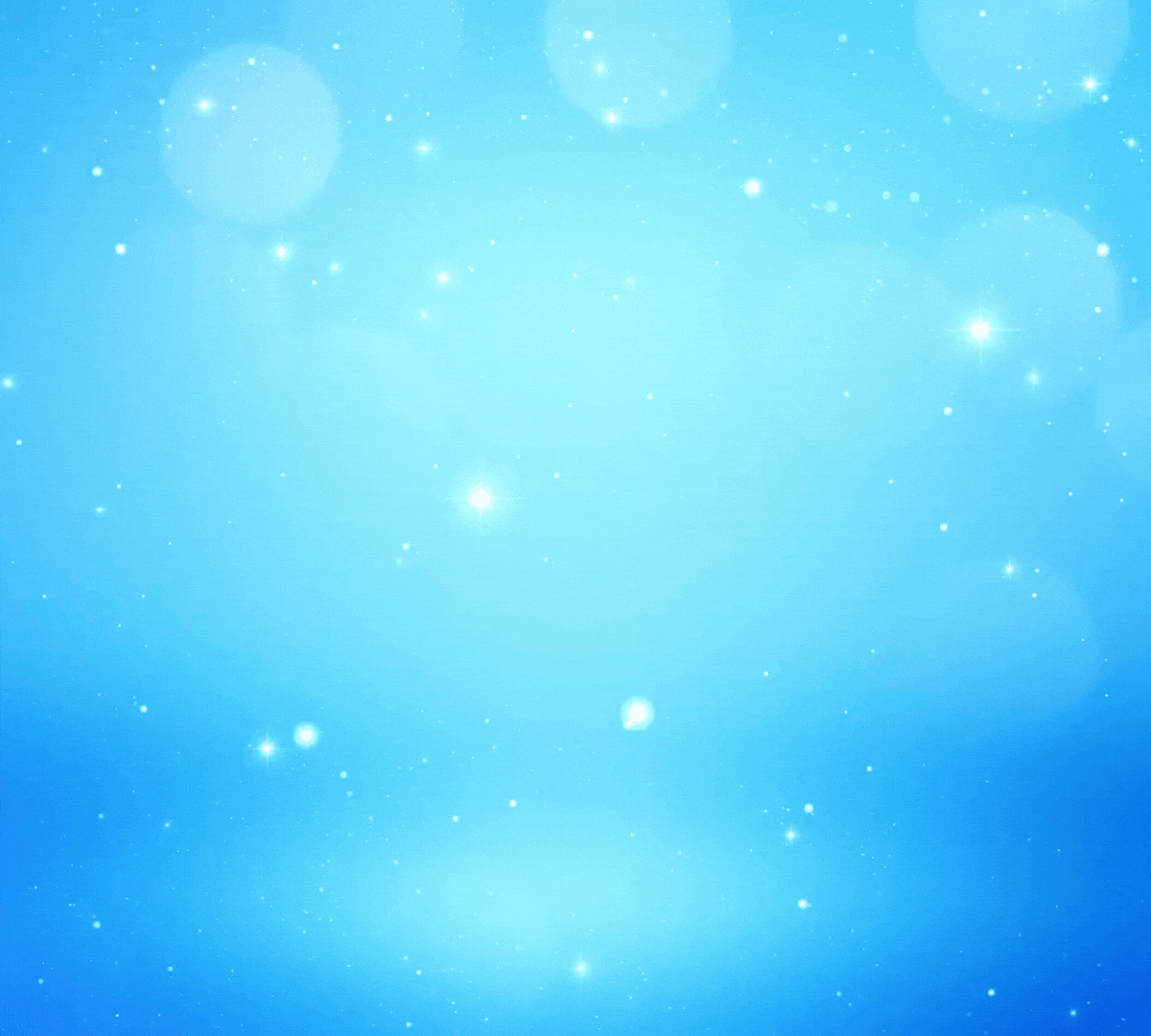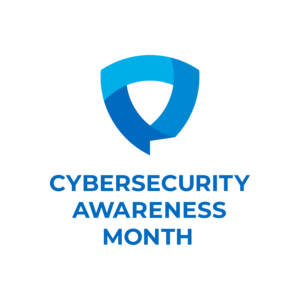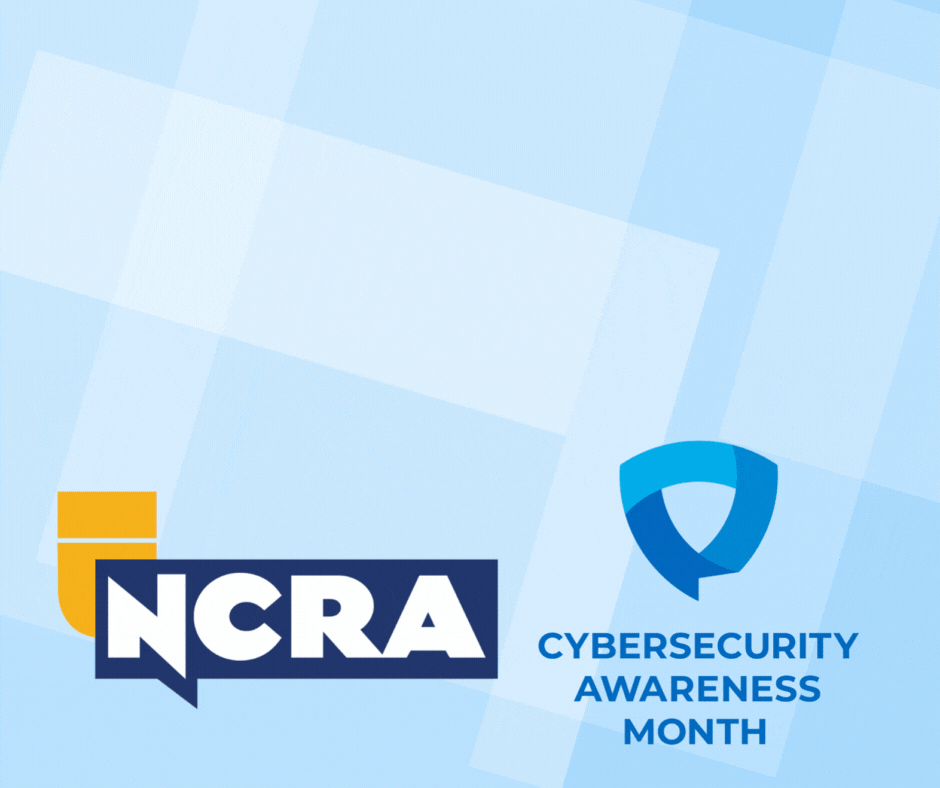By Christine Phipps
In April 2014, researchers announced Heartbleed, a serious Internet security vulnerability that went undetected for two years, possibly affecting an estimated 500,000 websites through which hackers could conceivably pilfer login information, credit card numbers, and other data. And, every few months, another news report alerts people to more stolen passwords or hacked sites. As a result, security experts have widely recommended changing all your passwords for sites that have upgraded their security certificates.
But creating strong passwords is trickier than it used to be.
According to security expert Bruce Scheier, hackers are becoming increasingly adept at figuring out login credentials, thanks to fast and powerful computers running software that can crack encrypted passwords by guessing millions of variations per second.
Password crackers try common passwords like “letmein” with prefixes or suffixes such as “1” or “!” and run various dictionaries of English and foreign words and names along with appendages such as dates and replacing letters with symbols (such as “@” for “a”). These tactics are remarkably effective at breaking passwords and crack even those you’d think look pretty unguessable — passwords such as “k1araj0hns0n” and “Sh1a-labe0uf.”
So what’s the best way to create a strong password you can remember? Follow these tips to the best password practices.
1. Use a meaningful sentence
Scheier suggests turning a meaningful sentence into a password. For example, “This little piggy went to market” turns into “tlpWENT2m.” Notice that not only does this password use the letters from the sentence, but it uses both uppercase and lowercase characters and replaces “to” with “2.”
2. Never reuse a password
It’s imperative that you never use the same password on more than one website.
“Even if you choose a secure password, the site it’s for could leak it because of its own incompetence,” Scheier writes. “You don’t want someone who gets your password for one application or site to be able to use it for another.”
3. Use a password vault
My favorite password vault is LastPass because it will generate unique passwords such as “R4fpo9)mswH” and saves them in an online vault. Even better, the LastPass browser extension automatically fills in login credentials on every site for which you’ve saved a username and password, so you don’t have to try to recall difficult-to-remember passwords.
For $12 a year, get LastPass on your mobile device so you can access your passwords when you’re not sitting at your computer. LastPass is available on iTunes, Google Play, and the Windows Phone store..
LastPass’s Security Check feature was recently updated to alert users to which of their accounts may have been compromised by Heartbleed, as well as the last time a site’s password was updated and if the site has updated its certificates to make it safe from Heartbleed. Since LastPass is free to download to your computer, it’s a tool worth using. After downloading and installing LastPass, click the LastPass icon in your browser toolbar, then Tools menu, then Security Check.
4. Use two-factor authentication
Two-factor authentication adds an extra layer of security by asking for something else in addition to a password before allowing you into a website. Google and Facebook, for example, offer to text you a code that you have to enter on a login page. Google has a page explaining how to sign up for their two-factor authentication service. For Facebook, enable ‘Login Approvals’ from the ‘Account Security’ section of your account settings page.
Christine Phipps, RPR, is an agency owner and freelancer in West Palm Beach, Fla., and a member of NCRA’s Technology Committee. She can be reached at christine@phippsreporting.com.