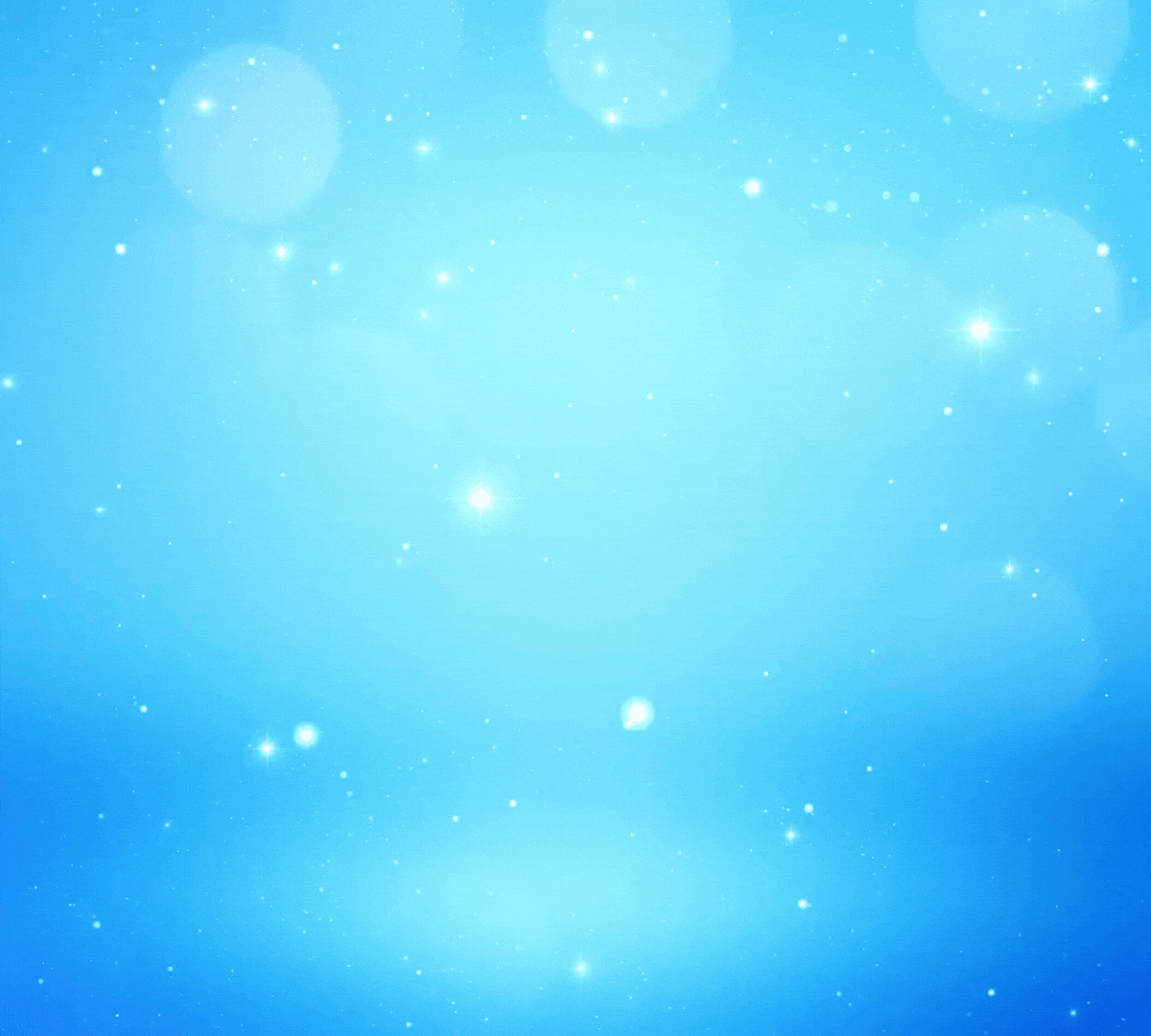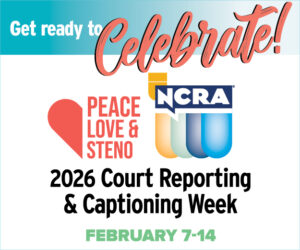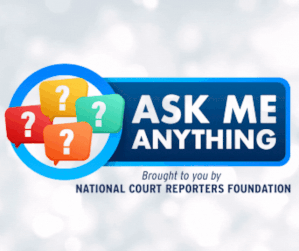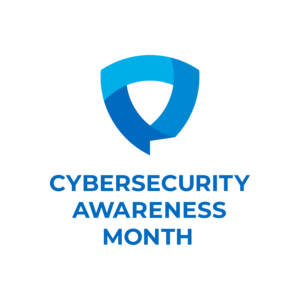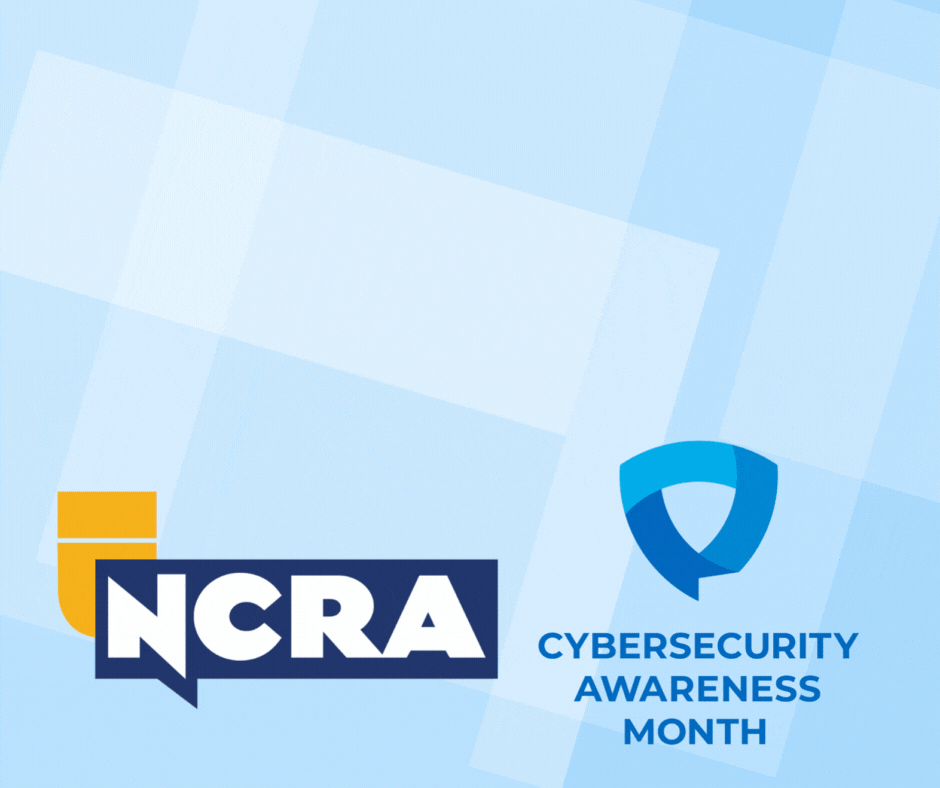NCRA’s Realtime and Technology Resources Committee members tackled the subject of scanners this month to give NCRA members a leg up on finding the best solution in going paperless.
NCRA’s Realtime and Technology Resources Committee members tackled the subject of scanners this month to give NCRA members a leg up on finding the best solution in going paperless.
“Among the scanners I have used, the Fujitsu ScanSnap and also the Epson Workforce scanners are my two favorite,” says Dana Hayden, RMR, CRR, CRC, of Fayetteville, Ark. She offers the advantages and disadvantages of both.
Advantages
- It has a small footprint.
- It works wireless and wired.
- It will auto-detect two-sided and automatically delete blank pages.
- It will OCR, which makes the text in the PDF searchable.
- It can be set up so that the program automatically pops up when you open the dust cover/lid.
- Its scan destinations include Google Drive and email, as well as Dropbox, Sharepoint, Evernote, OneNote and SugarSync.
Disadvantages
- You cannot put in a preconfigured naming series with auto number advancing.
- It does not have a flatbed for scanning.
- You need to choose the highest resolution setting if scanning photos to get good quality.
- The wifi is awkward to set up.
Advantages
- It offers a preconfigured naming series with auto number advancing.
- It will OCR (optical character recognition), which makes the text in the PDF searchable.
- Epson offers great customer support.
- It can scan to destinations including Google Drive and email, as well as Dropbox, Sharepoint, Evernote, OneNote and SugarSync.
Disadvantages
- It does not have a flatbed for scanning.
- The OCR is slightly more clunky, but it uses ABBYY FineReader as an adjunct.

“Make sure you configure your default scans to automatically OCR (found in the scanner settings),” recommends Hayden.
“I find myself using a scanner app lately a lot,” says Christina Hotsko, RPR, CRR, Arlington, Va. “I’ll use it to scan in exhibits if the office needs something quickly. I’ve scanned over files to my scopist during a break on a long job. I scan in receipts to keep track of travel expenses. I’ve even had my passport scanned and saved on my phone when I needed to pull it up in a pinch.”
Hotsko recently started using the app, Adobe Scan, which she keeps on her smart phone. “It’s a little more user friendly and offers a few more options,” says Hotsko. “What’s convenient about a scanner app is you open it up and let the app do the rest. It searches for the document, image, or whatever you’re trying to scan, auto-captures a shot, and then adjusts and fits the captured image to page.”
With Adobe Scan, documents are stored in an Adobe DC account on your computer. Adobe Scan lets you search your photos for documents, and from there you can select which ones you need to send.
There are many scanning apps available for smartphones. “Try a few different apps and see what works with your style,” advises Hotsko.
Need more information?

Committee chair Lynette Mueller, RDR, CRR, of Germantown, Tenn., provided some additional resources to research the best scanner for your needs. “Document scanners are all about being able to process documents in a seamless way,” says Mueller. “I recommend purchasing a dedicated sheet-fed scanner rather than a flatbed one or an all-in-one device.”
PC Magazine, one of Mueller’s go-to sources for products, offered a chart on April 6 of best scanners.
TechGearLab, a well-known online tech review website, listed their favorite scanners of 2018.
Also in April, Best Reviews published a list of the best scanners. “My scanner is a Fujitsu ScanSnap, and it made this list,” says Mueller. “I absolutely love it for its size and fast scanning options.”
Still need convincing to go paperless? Mueller offered a number of reasons on her blog.
Additional Links
Lynette Mueller’s ScanSnap settings
How to reduce the size of a pdf file