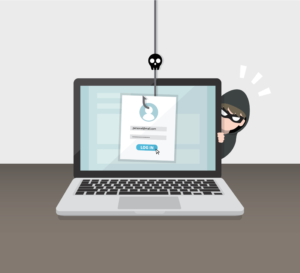Dear Techie:
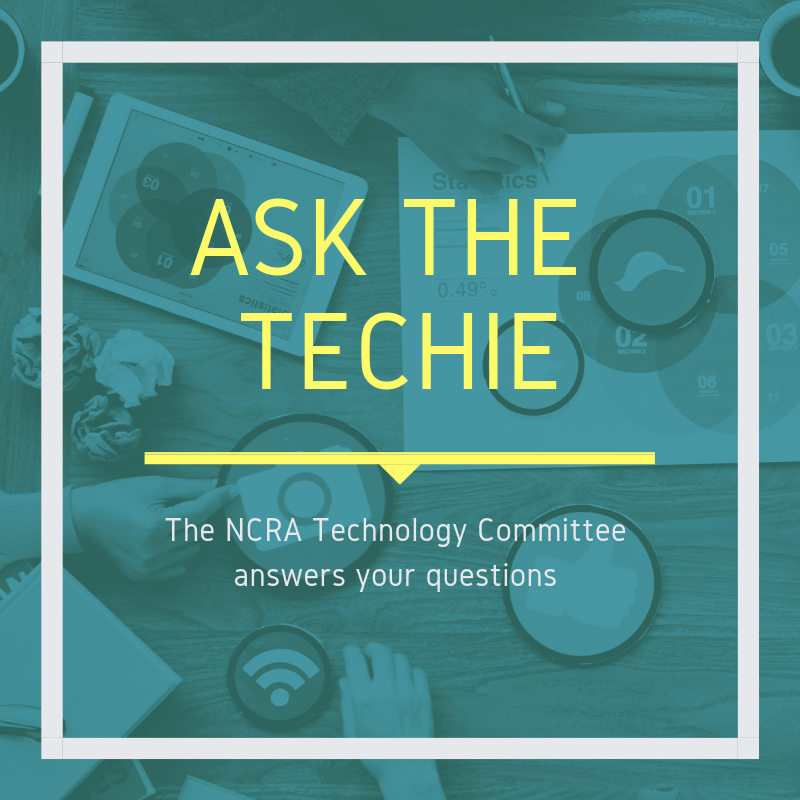
I’m taking the plunge and am going to offer realtime to some select clients — not just for myself. My realtime setup will include iPads for the attorneys to view the transcript. I will be using an iPad that I use for personal use as well. What tips can the Tech Committee provide to ensure that my data on my personal device won’t be accessed by a client?
Thanks!
Realtime Adventurer
Dear Adventurer:
Alan Peacock, FAPR, RDR, CRR, CRC, of Mobile, Ala., and a member of NCRA’s Technology Committee, has the following settings recommendations to use when setting up a new iPad that will be used for a court reporter’s realtime setup.
- Bluetooth: Off
- Do Not Disturb: On
- Display & Brightness: Auto Lock = Never; Auto Brightness = Off
- Sounds: None for All
- Messages: Off
- Passcode: Off
- iCloud (Mail, Contacts, Calendars, Reminders, etc.): Off
- iTunes and App Store: Auto Download for Apps and Updates
- Mail/Accounts/Fetch New Data: Off
Lynette Mueller, FAPR, RDR, CRR, of Memphis, Tenn., and chair of NCRA’s Technology Committee, has a few more recommendations for the iPad when writing realtime for attorneys.
- Turn off keyboard clicks
- Turn off Siri
- Turn off Automatic Updates and Software Updates
- Disable Auto Lock
- Use Guided Access: Guided Access limits your device to a single app and lets you control which features are available.
Set Up Guided Access
- Go to Settings > General > Accessibility > Guided Access.
- Turn on Guided Access.
- Tap Passcode Settings, then tap Set Guided Access Passcode.
- Enter a passcode, then reenter it. From here, you can also turn on Face ID or Touch ID as a way to end a Guided Access session.