By Sandy Bunch VanderPol
It’s been approximately 30 days since I migrated from Windows 8 to Windows 10. The experience for me has been, simply put, fantastic. Windows 10 offers many new features, but I’ve found the organizational and multitasking features to be the most useful in my everyday work environment.
When I wrote about the migration process to Windows 10 a few weeks ago, I called Cortana my best friend. In using my granddaughter’s terminology, I can honestly say that she is my “BFF” — best friend forever. So I’ll start off with my top six Windows 10 features with Cortana.
1. Cortana: This feature can best be described as a super-powered Siri or Google Now. In a few words, Cortana is your personal assistant for your calendar, notes, current news, weather, and much more (see Figure 1). Teamed with the new Edge browser, Cortana/Edge can access your requested search terms from your stuff or the Web. Cortana can also alert you to your most sought-after concert events, movies, and more, just because she knows what you are interested in. But from my court reporter perspective, I am most impressed with Cortana’s search feature. It’s easy to access, and I can find any document on my computer in an instant using keyword searches and choosing the My Stuff tab. By clicking on the Web tab, Cortana also searches for the keywords on the Web.
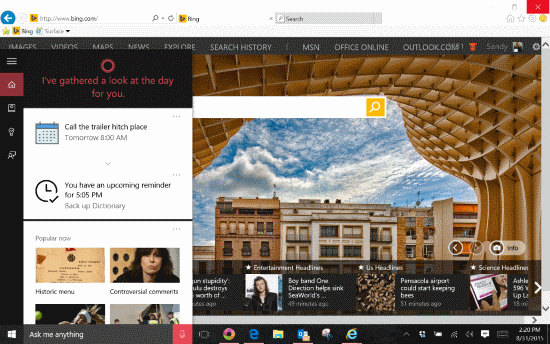
2. Multiple desktops: Organization is one word to describe this new feature. Multitasking is another descriptive term. You can easily create and manage multiple desktops, which you can use to separate related tasks into their own workspaces (see Figure 2). Click on the Task View icon on the Task Bar; you will see the applications currently open. You may have up to six or more apps/programs open. Click on New Desktop and drag any of the apps to Desktop 2. Or click on Desktop 2 and open any apps within the new desktop.
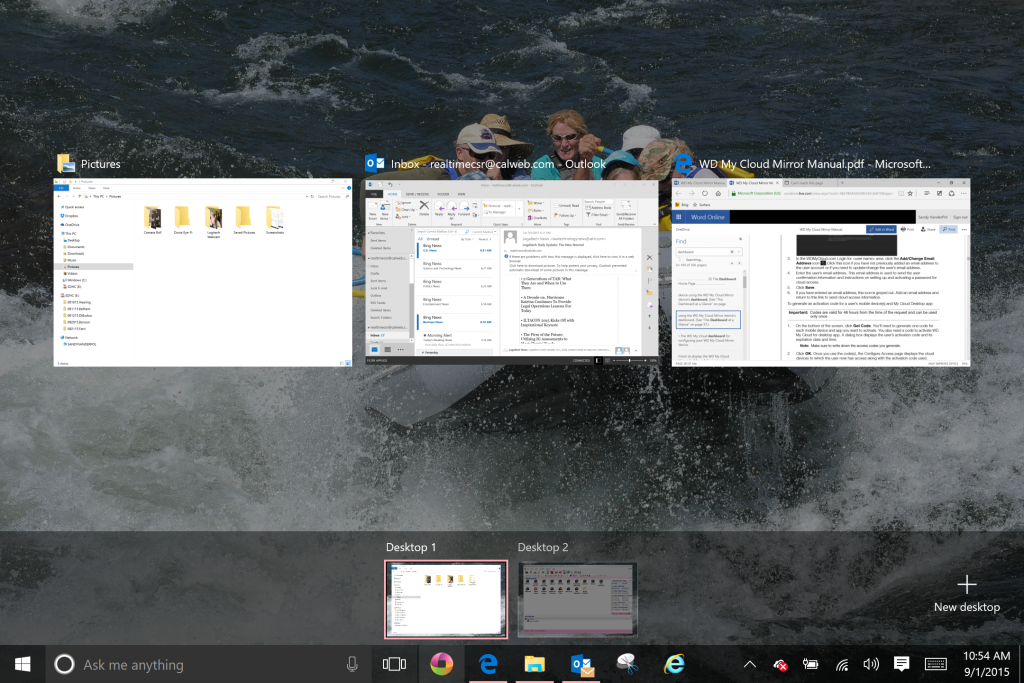
3. Action/notification center: Set up your apps to notify you within your Settings/Notification & Actions tab. Click on the icon in the Notification Tray and have quick access to your notifications, including reminders, email, Cortana news settings, security alerts, and much more. Click on Expand and you have quick access to your commonly needed functions like Search, Share, Devices, Settings, battery level, Bluetooth, and WiFi (see Figure 3). Set up Quiet Hours so your notifications don’t open when you’re giving a presentation.
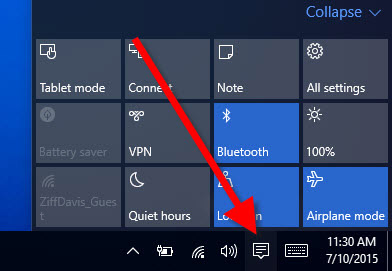
4. Edge browser: There are some amazing new features in this Web browser. You will first notice the fast and clean look of the Edge browser. You can mark up the Web page and share it via any number of apps, including Facebook, LinkedIn, One Note, and as an attachment to your email.
- Select text or a word, right click, and ask Cortana to give you a definition.
- Additional features include built-in note taking, reading view, and a reading list.
- Your favorites, reading list and Web pages are synched across your devices.
Spend some time exploring these features. I’ve found this link to be helpful in the explanation of the above features.
In addition to the features listed above, security has been enhanced in the Edge browser (see Figure 4). A few of those security features are: user protection from phishing sites, no ActiveX and other controls, and buffer (memory) overflow prevention to defend against memory corruption. In addition, irrespective of what kind of device you use, Microsoft will use the device certificate to provide you with the proper login process. A more in-depth explanation of the security enhancements can be found here.
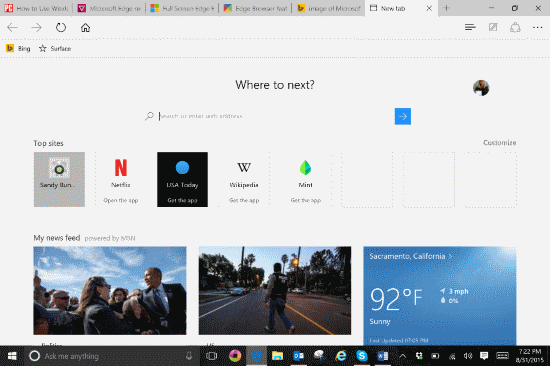
5. Cross-platform synching: Whether you are at Starbucks and using their hotspot on your Android tablet or your iPhone, WiFi settings and passwords are synched across all your devices to allow one-click access to that same Starbucks hotspot using another device for the first time. Synching of other apps is also found within Windows 10 as well as easy install and synching of your various email accounts.
6. Action center – quick contents: Click on the file folder on your Task Bar, and what you see is quick contents: Your most frequently used folders and files, as well as the optional and customary program and folders pane (see Figure 5).
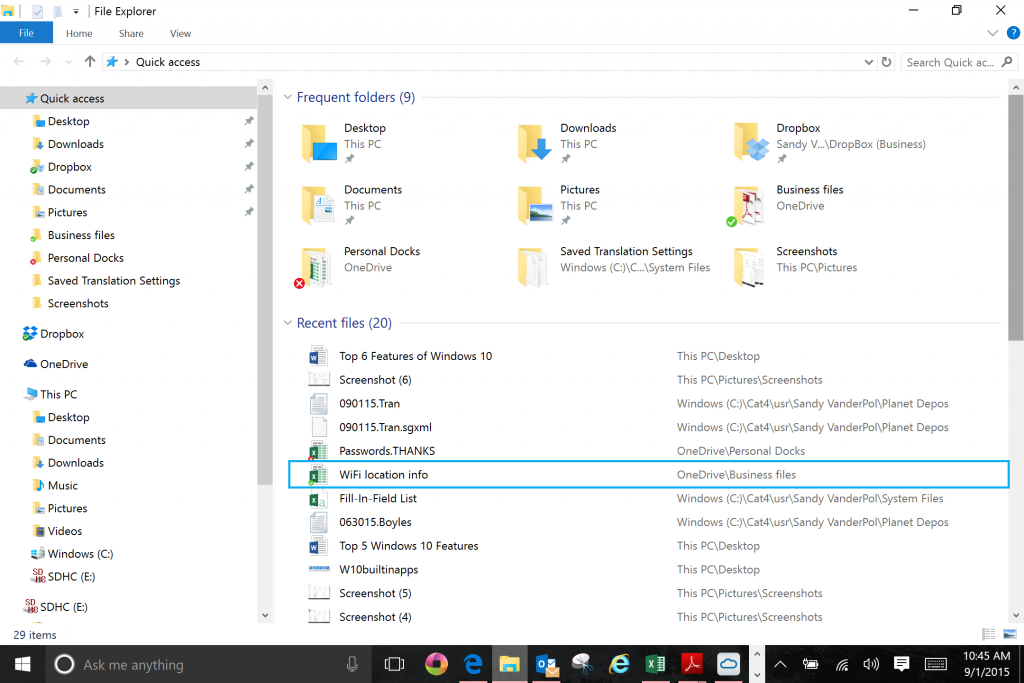
Bonus feature: Microsoft’s built-in applications/programs will work across all of your devices, whether Windows, Android, or Macintosh (see Figure 6).
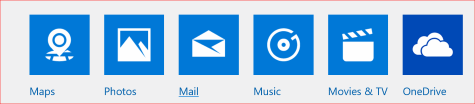
Sandy Bunch VanderPol, RMR, CRR, Realtime Systems Administrator, is a freelancer from Lotus, Calif. She can be reached at realtimecsr@calweb.com.






[…] When I wrote about the migration process to Windows 10 a few weeks ago, I called Cortana my best friend. In using my granddaughter’s terminology, I can honestly say that she is my “BFF” — best friend forever. So I’ll start off with my top six Windows 10 features with Cortana. Read more. […]